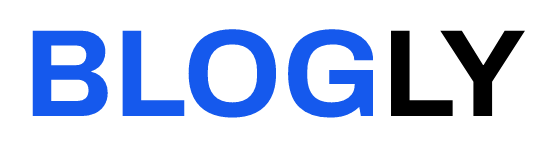It is almost inevitable that, whatever type of publications we create, they will not be unique. Thus, for example, if we use InDesign to create newsletters, we will want to reproduce a consistent looking publication with each issue. Creating an InDesign template offers us a simple technique for generating multiple documents with a consistent look and feel. A template is a core document which contains all the main resources and common page layouts required in each version of a given publication and which can be used as the starting point each time a new edition of the publication is created. Templates can contain a number of essential elements.
If the number of pages required by the publication is always the same, the pages can be included in the template and any common layouts created. So, for example, if the font page of a newsletter has a masthead and an “In This Month’s Issue” section, they can be added to the template using a mixture of final and placeholder items. InDesign has a nifty way of generating placeholder text. Simply position the cursor in a text box and from the Text menu, choose Fill With Placeholder Text.
All of the various types of style which InDesign allows users to create can also be included in a template. Almost all documents benefit by the use of styles and InDesign’s use of styles is extremely sophisticated. For formatting text, you can create paragraph and character styles. Object styles can be created for formatting text and graphic frames. There are also cell styles for formatting table cells and Table styles for formatting the table as a whole. Any styles defined in the template will automatically be available in all documents based on the template, ensuring consisting formatting throughout.
For longer documents master pages can also be included in the template. Master pages offer a way of standardising the layout of document pages and including elements which are common to all pages, either in one section of the document or within the document as a whole. InDesign even allows you to create a hierarchy of master pages; so, for example, you might have one key master upon which several subordinate master pages could be based.
The use of colour can also be standardised by including colour definitions in the templates. Colour definitions are called swatches in InDesign and each swatch definition represents a modifiable representation of the colour which will be printed wherever that swatch is applied.
Having set up all of these elements, to convert your document to a template, just choose File – Save As and set the document type to InDesign Template rather than InDesign Document. To create a file from a template, simply choose File – Open and double-click the name of the template. Since the document is a template, InDesign will simply generate a copy of the template; so that, when you save the document, the template will not be overwritten.
To learn more about InDesign training courses, visit Macresource Computer Training, an independent computer training company offering InDesign training courses in London and throughout the UK.